Hi Everyone,
When using the Windows Imaging engine within BackupAssist v6, it’s possible to configure an ‘incremental’ based image within the software which can be done by the following steps:
1. Open BackupAssist
2. Click on ‘Settings’
3. Click on ‘Windows Settings’.
4. Tick ‘Enable incremental Windows Image backups’:
However you may also want to see out of interest what changes this makes to the system.
This setting alters the registry settings which wbadmin refers to when attempting a backup, specifically:
HKLM\Software\Microsoft\Windows\CurrentVersion\Windows Block Level Backup
To determine what’s actually configured, you’ll need to find the ‘OverallPerformanceSetting’ entry and check the value given next to it.
For ‘Normal Backup Performance’ (a full backup) you’ll need to see an entry of ‘1’ (see below):
For ‘Faster Performance’ (an incremental backup) you’ll need to see an entry of ‘2’ (see below):
Please note that if you’ve enabled the incremental imaging option within BackupAssist, the first run will always be a full backup and then increment from there (to the basic user you’ll notice it takes significantly less time to complete).
Hopefully this interests some curious minds out there.
Thanks,
Stuart
To learn about the Settings menu in our current version of BackupAssist, see our documentation.
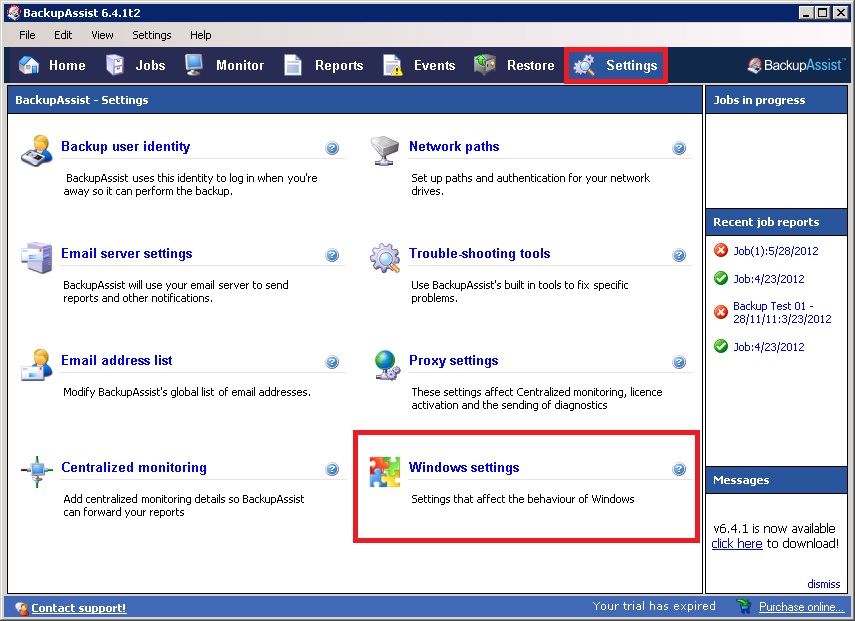
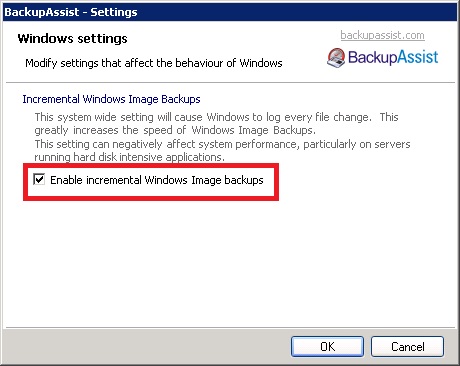
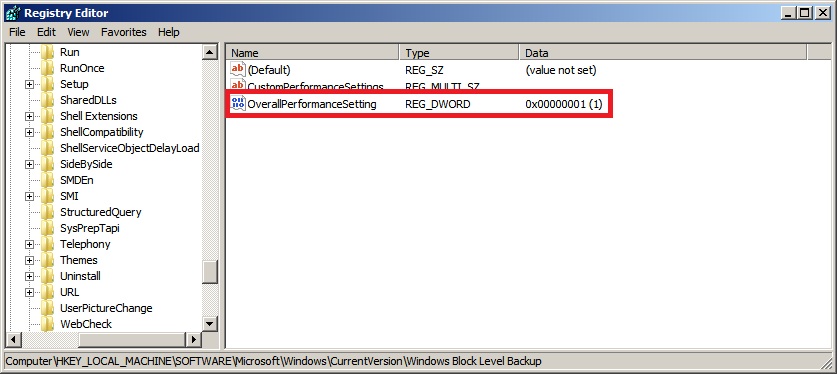
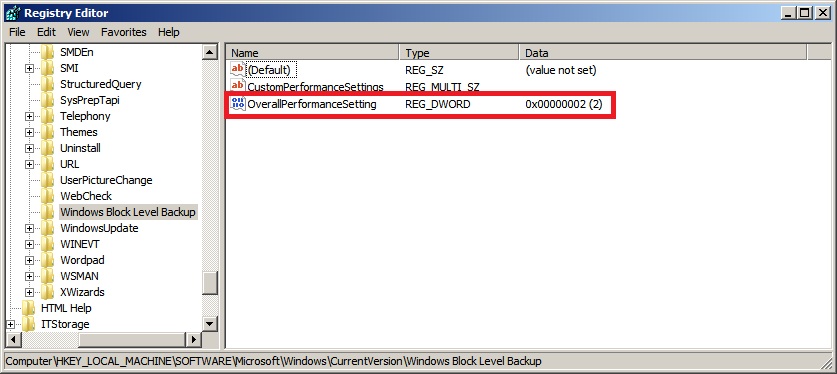
5 thoughts on “How do I check I’ve got ‘incremental’ images configured within my system?”
After how many days/backup will there be a new full backup created?
Hi Matt,
With the way Windows Imaging works, it bases the backup selection off the .vhd which is currently residing on the backup directory. This means that technically no full backup will be performed if there is a .vhd present.
This is by design as images are stored as snapshots and no longer adhere to the traditional full/incremental/differential method of days past.
The only way to get a full backup once again you’ll need to completely format the destination and start again (meaning you’ll lose all backup history on there).
Thanks,
Stuart
Can I restore a single file from x days back using this backup scheme? How many days back does the incremental imaging go?
If there is only 500MB of changes per day can this be seeded on an onsite NAS and then taken offsite to a remote office and backed-up via VPN? i.e. does the backup require a lot network resources with incremental backups?
Thanks Stuart.
Hi Stuart
This is similar to what I am currently doing – using hyper-v host, a local NAS on 1 gig LAN for the 4 guest VM’s and an rync server off site – but to be even close to usable time wise you absolutely MUST have the NAS box as an iscsi NAS box.
Done properly this will actually keep incremental backups (~20 minutes per night) until the NAS space has run out then delete the oldest bits while simultaneously duplicating this off site to the rsync server (~10 hours per night).
Kind Regards
Conrad
I wonder how long it will take the rest of us realize it. Great post, thanks.