Accessing the global network paths list to allow mapped network drives
Access the global network paths list and allow mapped network drives as shown below:
- Click Settings in the navigation bar
- Click Mapped network drives in the top right corner of the Settings Window.
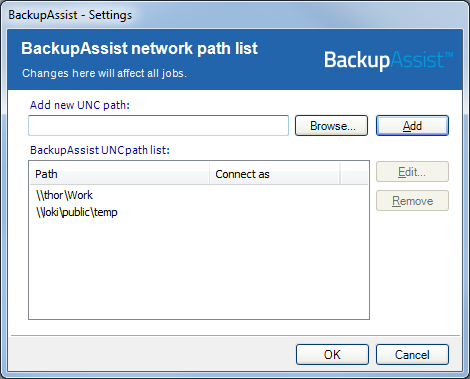
To learn more see our network paths page.
Adding, editing and removing network paths
lf you wish to backup data on a remote machine that does not have mapped network drives, you can add network paths to this global list. All network paths in this global list will be available for selection and backup within any backup job.
You can also create new network paths when modifying remote file selections in the Files and Folders section of a job and each path added will also be added to the global list and available to all other jobs.
- To add a new network path for mapped network drives:
- Input the network path directly or Browse for it. If browsing, you will be taken directly to My Network Places. Network paths must be entered in the form \\Servername\Sharename (eg. \\SBS-SERVER\accountdata)
- Click Add once you have input the appropriate network path. BackupAssist will then attempt to connect to the network path using the username and password of the backup user identity. If the backup user identity cannot access the network path, you will be asked to supply a different username and password that has access.
- The new network path will now be displayed in the global list and be available for selection within any job.
- To edit a network path, select the path in the list and click Edit.
You can now edit either the network path itself, or the username and password used to access it. Changes made to a network path will be applied to all jobs using that selection.
- To remove a network path, select the path in the list and click Remove.
The network path will be removed from the list and no longer available to any jobs for data selection. Jobs that use the network path as part of their file selection will no longer backup this data.


