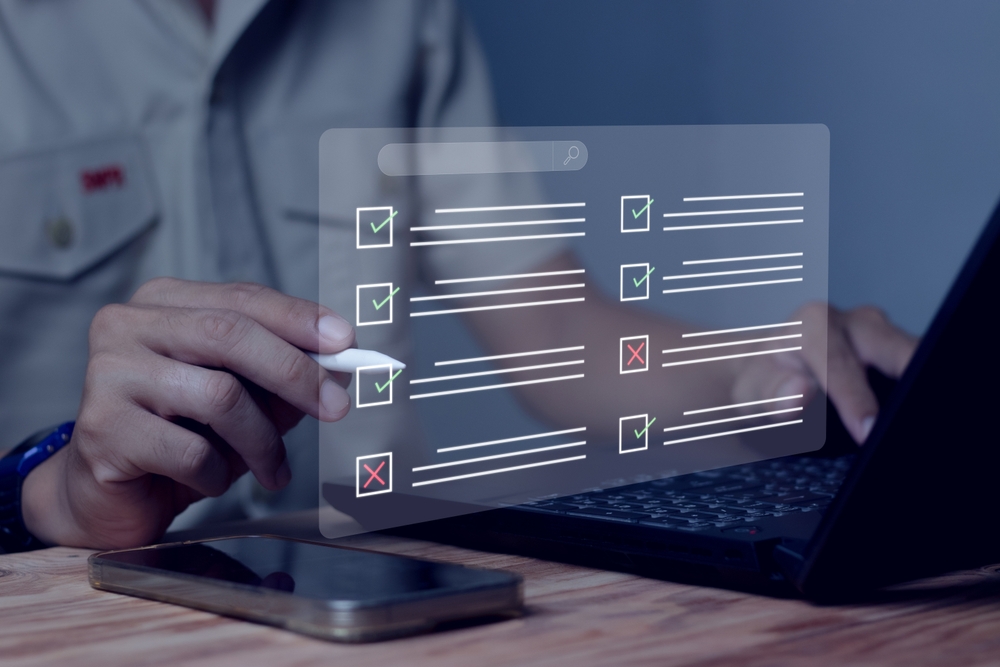Now that millions of people are working from home, the way we manage cyber-resilience has changed. In our previous article, we covered why work-from-home (WFH) environments are more vulnerable than office environments. Now we explore the next question – does it matter, and should I back up?
In many situations, it’s now important to back up employee work-from-home machines when previously – sometimes even more so than backing up desktops in the office! But at other times, backing up a work-from-home machine is unnecessary.
It’s easy to determine whether to back up the work-from-home machines of your remote workers. This article explains how best to decide.
The two key questions
As with the choice of backing up anything, the key decision comes down to what the consequences are if a machine or device is permanently destroyed.
In a business environment, it usually comes down to:
- System downtime that causes loss of worker productivity – by not having a computer to work on, and
- Data loss that causes business problems – wasted time, loss of reputation or legal non-compliance.
Ask yourself these two key questions, and you’ll know if you need to back up your WFH computers.
Question 1: if a WFH worker’s machine gets destroyed, how long will it take to get the worker running again with a new machine?
- Answer 1: it’s quick – pick up a new machine, and get running again in under an hour
- Answer 2: it will take hours or days – downloading and installing software, reconfiguring the system
Question 2: if a WFH worker’s machine gets destroyed, will any important data be lost?
- Answer 1: no important data is lost, because data is never solely stored on the machine in the first place
- Answer 2: data is lost – which then has to be recreated (costing time or money), or causes business problems like loss of reputation or breach of legal compliance with data handling laws
Common scenarios where these happen
Now it’s time to dig deeper. Let’s look at the 4 combinations of answers to these questions, and the usage scenarios that you typically see.
What would happen if a WFH computer is destroyed?
| System downtime is low | System downtime is high | |
| No data is lost |
The machine is only a thin client, used to access other machines. Common when machines are used to remote desktop into actual workstations, and all work is done on those machines. Or when the machine is used only as a web browser, and all work is done online (such as SharePoint, Google Docs, online CRM, etc.) In these situations, the worker should be able to pick up a spare computer and get running again in under an hour. No backup needed. |
The machine has custom applications and configurations, so a rebuild would take hours. But data is stored directly in the cloud or is replicated via a cloud sync. The data needs to be redownloaded. Common if all user data is synced to the cloud – for example, the user’s documents are synced using the OneDrive app. Backup is recommended. |
| Data is lost | The machine has only standard applications and few configurations. However, data is stored locally and can be lost if the machine is destroyed. Alternatively, if a cloud sync app is used, data can be lost if there is a cyber crime breach – for example, ransomware on the local machine (so corrupted data gets synced to the cloud), or hacking the cloud account (so corrupted data gets synced back to the WFH machine). Backup is recommended. |
The machine has custom applications and configurations, so a rebuild would take hours. Additionally, data is stored locally and can be irretrievable if the machine is destroyed. Alternatively, if a cloud sync app is used, data can be lost if there is a cyber crime breach (see explanation on the left). Backup is recommended. |
The hidden gotchas
So far, you’re probably following this article and thinking that everything makes sense. Now it’s time for the hidden gotchas.
When deciding whether you need a WFH backup strategy, there are three commonly overlooked factors that can affect your decision:
- Cloud sync will sync corruptions and deletions
- Factor in the time for ordering new hardware
- Recordkeeping requirements
Gotcha 1: cloud sync will sync corruptions and deletions, including ransomware and hacking attacks
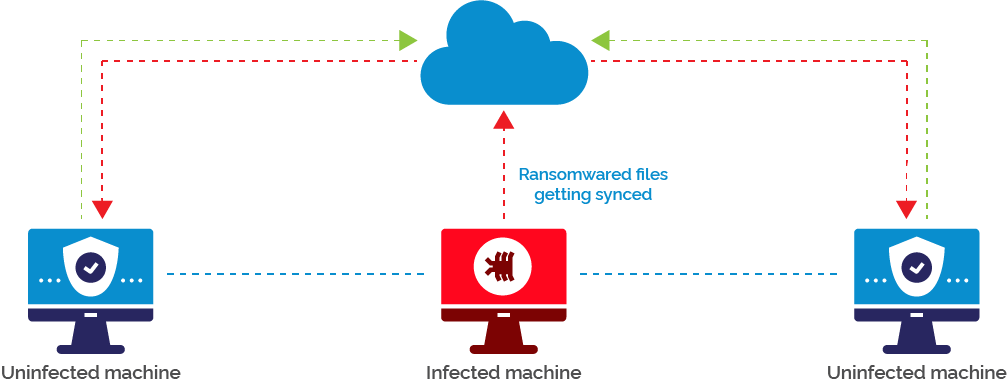
If you are relying on cloud sync to take local work offsite, it’s important to understand the potential problems with cloud sync.
Although features can vary depending on the specific sync program, in general, a sync is a near real-time copy of data between two points – such as between a WFH computer and the cloud. This can cause problems if there is a security breach:
- Ransomware breach – if ransomware hits a WFH computer, and encrypts files, then these encrypted files will be synced to the cloud. Worse still, if other workers sync to the same cloud (like a shared drive or site), then the ransomwared files will be synced to other peoples’ computers too! It only takes one breach to potentially corrupt everyone’s copies of data.
- Hacking breach – along similar lines, if the cloud account is compromised by hacking, data can be corrupted or deleted – with these actions propagating to all synced WFH computers.
This can be mitigated by backing up the WFH computers, or the cloud service.
Gotcha 2: factor in the time to order new hardware
Should an employee need a new machine to work on, and doesn’t have a spare machine, then a machine will need to be shipped to that employee.
This takes time and costs money. The policy and procedure for this should be thought out in advance, so when this happens, a plan is ready to be executed.
Gotcha 3: recordkeeping requirements
You may be in an industry where legally, records of data must be kept to comply with governing regulations. Or, it might be a business decision to keep all generated data – such as to prove ownership of Intellectual Property.
In these situations, backup is not just for recovery and cyber-resilience; it’s for recordkeeping as well.
We recommend that file backups be done to the cloud for this purpose, enabling the company to have a record of data stored on a company account.
The next steps in a Work From Home (WFH) backup strategy
If you’ve decided that your business will benefit from a work-from-home backup strategy, then the next step is to understand the issues with WFH backup – the subject of my next blog “the technological and legal implications of WFH and backups”.
And BackupAssist offers a WFH backup product – predictably called BackupAssist WFH.
You can learn more about BackupAssist WFH by visiting the BackupAssist WFH home page, or by contacting our Client Success team using the buttons below.
In the meantime, I wish you and your loved ones good health and resilience during these challenging times. And don’t forget to share this article if you liked it!