Here in part 2, we take an in depth look at the product technology differences that give the two products their unique benefits.
| Technology | BackupAssist ER | BackupAssist Classic | |
| 1 | Operating systems and backup technologies | Modern OS support and a brand new imaging engine | Wide OS support and built-in imaging improvements |
| 2 | Backup strategies | Best practice D2D2C strategy | Build your own strategy |
| 3 | Configuration choices | Simple configuration | Flexible configuration |
| 4 | Recovery capabilities | DRaaS-like recovery options | Targeted recovery options |
| 5 | Physical vs VM deployment | Consistent capability for all machines | Designed for physical machines and Hyper-V servers |
Technology 1: Operating systems and backup technologies
|
BackupAssist ER
• Windows Server 2012 and later, 64-bit only
• Windows 10 and later, 64-bit only • Brand new reverse incremental imaging |
BackupAssist Classic
• Windows Server 2008 and later, 64-bit only
• Windows 7 and Windows 10, 32-bit and 64-bit • Takes full advantage of built-in Windows features |
|
BackupAssist ER: Modern OS support and a brand new imaging engine.Click to expand
|
||
BackupAssist Classic: Wide OS support and built-in imaging improvements.Click to expand
|
||
Technology 2: Backup strategies
|
BackupAssist ER
• Quickly and easily implement a robust backup and system recovery strategy locally and in the cloud
|
BackupAssist Classic
• Choose from a suite of backup protection types to match nearly any requirement.
|
|
BackupAssist ER: Best practice D2D2C strategy.Click to expand
|
||
BackupAssist Classic: Build your own strategy.Click to expand
|
||
Technology 3: Configuration choices
|
BackupAssist ER
• Select bare metal and specific volumes
• Back up to local media or NAS • Copy to Amazon S3 and Microsoft Azure • S3-compatible provider support coming soon • Simple backup report notifications |
BackupAssist Classic
• Select individual files, folders, volumes, bare metal
• Back up to DAS, NAS, iSCSI, rotating hdd/rdx/tape • Also back up to rsync, Amazon S3, and Microsoft Azure • Flexible scheduling options • Advanced media management and notifications |
|
BackupAssist ER: Simple configuration.Click to expand
|
||
BackupAssist Classic: Flexible configuration.Click to expand
|
||
Technology 4: Recovery capabilities
|
BackupAssist ER
• Recovery locally or in the cloud from any backup using VM Instant Boot and Lifeline Recovery, and perform file, application, and Exchange item recoveries
|
BackupAssist Classic
• System recoveries for System backups, Hyper-V granular file and full-guest recoveries from Hyper-V backups, and local file, application, and Exchange item recoveries
|
|
BackupAssist ER: DRaaS-like recovery options.Click to expand
|
||
BackupAssist Classic: Targeted recovery options.Click to expand
|
||
Technology 5: Physical vs VM deployment
|
BackupAssist ER
• Product model and recovery options are the same across physical, virtual, and cloud machines
|
BackupAssist Classic
• Designed for physical machines and Hyper-V servers
|
|
BackupAssist ER: Consistent capability for all machines.Click to expand
|
||
BackupAssist Classic: Designed for physical machines and Hyper-V servers.Click to expand
|
||
Have you got other scenarios you would like to share or ask about using any BackupAssist’s solutions? Let us know if you would like more in depth articles like this.
Meanwhile, you may like to take a look at Part 1 of the BackupAssist Classic vs BackupAssist ER or, go get a free trial to check out the two products for yourself
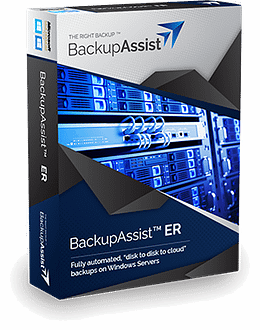
BackupAssist ER
Express Recovery & Expert Response Protect Windows Servers, physical & virtual, with disk-to-disk-to-cloud (D2D2C) backups.
Recover anywhere – locally or in the cloud.
VM Instant Boot cuts downtime to near zero.
CryptoSafeGuard shields against ransomware
Buy Now |
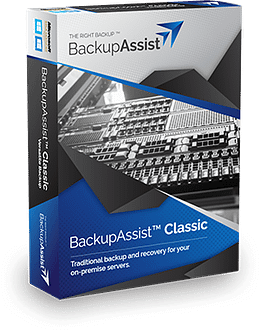
BackupAssist Classic
Classic Backups for Windows Servers Protect Windows Servers, physical & virtual, with traditional backup & recovery
Achieve onsite, offsite, offline backups
Add-ons for Hyper-V, Exchange, SQL & tape
CryptoSafeGuard shields against ransomware
Buy Now |


