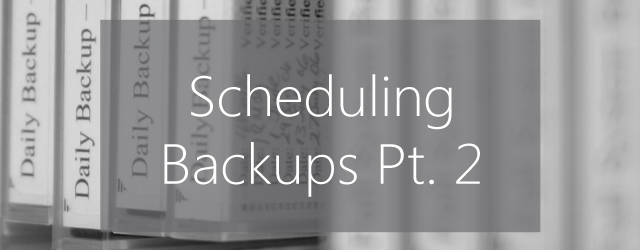On Friday last week I went over just how important schedules are, how they are essentially the cornerstone of any backup strategy. Well today we’re going to put them to good use. We’ll create a backup job and show you how to configure different schemes as well as walk through one of the most common schedules, the Grandfather-Father-Son.
When you create a backup in BackupAssist, you start by selecting the type of backup you would like to create. For example, a System Protection (imaging) backup, a File Protection (replication) backup, Cloud Backup or a File Archiving (zip) backup. Once you’ve made your choice, the wizard will take you through the process of creating a backup job, step-by-step.
In this example, we will create a System Protection backup. The first step is selecting the data you want to back up. The type of media you want to back up to comes second, followed by your schedule selection. The type of media you use is important because it will determine the type scheduling options you have. For example, if you select a media from the Local media & Local Network category, like a Local hard drive, then your backups’ destination is static and you will not be able to use media rotation. However, if you select a media from the Removable media category, like an External disk or RDX drive, then you can use media rotation.
We will choose a RDX drive and select next. Now we are at step 3, creating a schedule.
BackupAssist makes this step easy by providing a selection of pre-configured, best practice schemes. For a RDX drive there are 11 to choose from. These schemes range from a simple Daily rotating full backup, to a daily + weekly + monthly rotating full backup, to a dedicated Full Archive only backup. We will choose another scheme from the selection: Grandfather-father-son. When you select this scheme, an explanation will appear so that you can confirm that it’s the schedule you want.
That’s all you need to do. BackupAssist will use this scheme each time your backup job runs.

From here, you complete the remaining steps: enabling notifications, entering the location of the media and—in the sixth and final step—you can have BackupAssist prepare your media. Preparing the media means BackupAssist will label each media, so it can let you know if you have the right one loaded on the right day—for your scheme.
Below is a diagram of the Grandfather-father-son scheme we selected, which graphically shows how the layered protection of daily and archive backups can protect your data using BackupAssist.
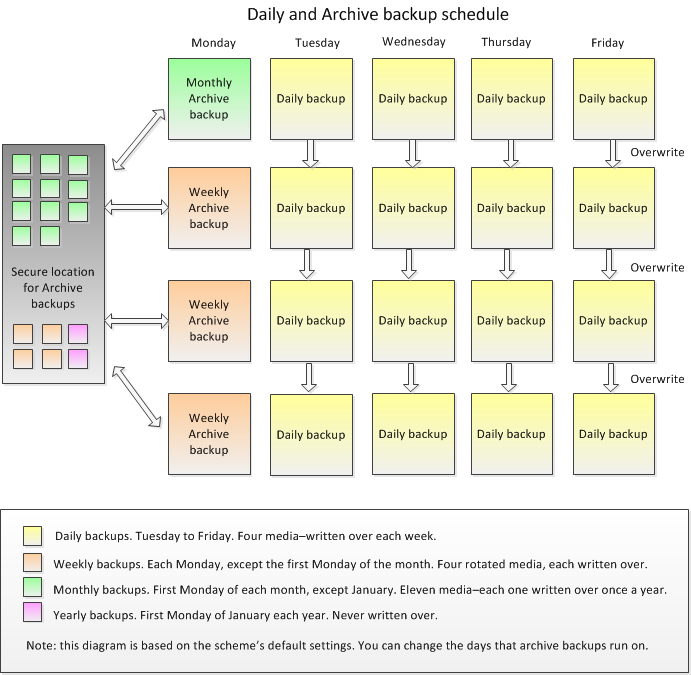
To learn more, see the BackupAssist schedules guide.