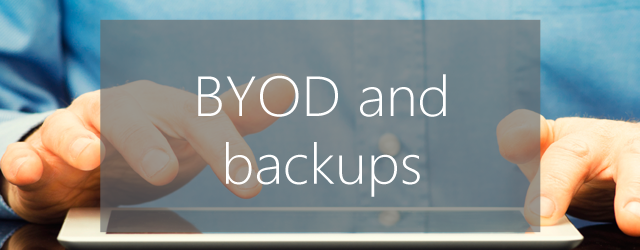Bring Your Own Device (BYOD) was one of those ideas that exploded across IT last year. Although the practice of having staff integrate their personal smartphones and tablets into secure business systems had been around for several years, the fact that more and more companies were embracing BYOD meant that 2012 was the year that it really broke through. Amongst all the chatter about possible benefits and probable dangers little has been said about how to organize and arrange backups for company data on employees’ devices.
What does BYOD mean for all your carefully crafted backup strategies? It can be disruptive to say the least, but some thought before unleashing BYOD will mean your backups and BYOD won’t be in a Google/Facebook-like perpetual conflict.
BYOD is all about trust. Trust by the employee that you won’t remotely wipe their brand new Galaxy S4 for no reason or snoop through their personal emails. And trust by you that your employee won’t leave her S4 lying around with your latest financials open. As with most trust based arrangements it helps to lay down some rules and guidelines first.
To help out we’ve pulled together some ways to make sure your critical data on employees’ devices will be backed up while remaining respectful to employees’ privacy.
Put it in writing
A BYOD contract is a good place to start. This contract should lay out the basics of the agreement and might include the type of device to be used, which applications are acceptable and security measures such as lock screens or remote wiping or it might not contain any of these. IT Manager Daily has a decent but basic BYOD employee agreement template that you could use.
You should also mandate that the employee using the device backs it up according to a pre-determined schedule, especially if this person works from home or is on the road most of the time. This will ensure they are aware of their responsibility for the upkeep of the company’s sensitive information and that they must take steps to ensure they create backups regularly, which can then be transmitted to your central backup scheme.
Automatic backups all the way
An employee walks into your office. He’s been overseas for the last two weeks and his tablet is filled with new sales and customer data that hasn’t been backed up. As soon as he reaches your Wi-Fi signal his tablet starts backing up to your server.
An automatic backup to your servers is one of the techniques that you should consider as part of your front line in the BYOD backup department. It means you can be sure that backups of critical company data on personal devices are occurring whenever an employee steps into the office adding an extra level of protection and security to your BYOD backup plan.
While there aren’t a vast number of business-level backup apps available for this yet (at least, not as many as there are iterations of Angry Birds), I managed to find this one and this one with a quick search of Google’s Play Store.
Know where to start and where to stop
Gigabytes upon gigabytes of an employees’ cat pictures isn’t what you want clogging up your servers each time they back up their phone or tablet (or perhaps it is). And they almost certainly don’t want texts and IM’s to their significant other on your backup server either.
To avoid this it’s a good idea to work with employees on BYOD to make sure that only business related information is backed up. Start with a solid two-way conversation when you set up the BYOD regime to get this issue out in the open and to reinforce how important it is that they follow the procedures you have set up for their own sake as much as the business’.
On an operational level, there are a few things you can do to ensure you are only backing up company data. Firstly, you should work to separate the employee’s email on their device with two email accounts and apps – one personal the other business – so they know you are only getting their work stuff. You should also create specific folders for storing work documents and designate which apps and app data you will be backing up so that your employee knows to use only these for work purposes.
This article was originally published in our Documentation section in January 2013.