BackupAssist and its Add-ons provide a powerful and easy to use Hyper-V backup and restore solution. This article looks at how BackupAssist can also be used to protect VMware virtual machines.
BackupAssist specializes in protecting Windows Servers and Windows Server applications. This includes the ability to back up multiple Hyper-V guests from a Hyper-V host, and perform granular restores of data within a Hyper-V guest. You can even restore mailbox data from an Exchange Server inside a Hyper-V guest. These fully featured Hyper-V solutions are our specialty, but BackupAssist can also be used to protect VMware virtual machines.
Like a Hyper-V Server, a VMware Server acts as a host to create and maintain virtual machines. These virtual machines have their own operating systems and resources, and can provide all the functionality of a physical server. This allows you to run multiple servers with dedicated roles that are easier to maintain at a fraction of the cost.
BackupAssist and VMware
BackupAssist can only be installed onto a Windows operating system. VMware is a Linux based operating system designed to run VMware virtual machines. Therefore, BackupAssist cannot be installed onto the VMware host server directly, but it can be installed onto a VMware virtual machine that is running a Windows operating system.
BackupAssist VMware requirements
- BackupAssist can only be installed onto the virtual machine, not the VMware host.
- The virtual machine must be running a supported Windows operating system.
- A licensed copy of BackupAssist is required on each virtual machine.
BackupAssist VMware backups
To protect your VMware virtual machine with BackupAssist, just log on to the VM and install BackupAssist as if you were installing it onto a standalone Windows Server. Once BackupAssist is installed, you can create a backup job for whatever data and applications are in the VM.
BackupAssist can use VSS within the VM to create application-consistent backups of applications like Exchange and SQL. You can also use the Exchange and SQL Add-ons.
Backup Limitations
- The virtual machine must be able to access the backup destination. How your VMware Server and hardware is setup, may affect your ability to access the destinations available in BackupAssist.
- The BackupAssist User Identity on the local VM must have access to the backup destination.
- The Rsync and Zip-to-tape Add-ons will only work if the VM has access to those destinations.
A test backup and restore should always be performed to ensure that the destination is accessible, and that the backup job works as intended.
To learn more about backups, see our Backup tab page
VMware ESX and VMware ESXi backups
BackupAssist can be installed into virtual machines hosted by ESX and ESXi. It does not matter what VMware hypervisor is hosting the virtual machine. As long as the VM is running a supported Windows operating system, BackupAssist can be installed onto the VM and backup, restore and recover the VM’s data and applications.
BackupAssist VMware restores
To restore data on a VMware virtual machine, log onto the VM, run BackupAssist and select the type of restore you would like to perform. You can restore data and server applications such as SQL and Exchange, and use the Exchange Granular Restore or the SQL Restore tool, if you have the Add-ons.
You must be able to run BackupAssist within the VM, and BackupAssist must be able to access the backup media from the VM, to perform a restore.
To learn more about restores, see our Restore tab page.
BackupAssist VMware recoveries
From the VMware vSphere client, you can configure the VM to boot from a RecoverAssist recovery media. Once the VM has booted from the media, it will load the RecoverAssist environment and you can locate the backup and begin the recovery of your virtual machine.
To learn more about recoveries, see our Recovery tab page
BackupAssist VMware replication
You can use a bare-metal backup of the VMware virtual machine to create a new virtual machine. Just create a new guest machine, have it boot from the RecoverAssist media and perform the recovery.
VMware backup Administration
You can administer BackupAssist separately on each VMware virtual machine or you can manage all of your BackupAssist installations using MultiSite Manager. MultiSite Manager is a web application that allows you to manage and monitor all of your VMware virtual machines from a single, easy to use console.
To learn more about VMware backup administration, see our MultiSite Manager features page and documentation.
Summary
BackupAssist is not designed as a backup solution for VMware Servers, but it can be installed onto a VMware virtual machine that is running Windows Server. BackupAssist will run as a local backup solution within that VM and require a BackupAssist license for each VM.
The functionality of BackupAssist and its Add-ons will depend on the access the VM and its backup account have to the external media that the backup job uses. As with any backup job, always run a test backup and restore to ensure that the backup works as intended.
Want to know more about VMware backups with BackupAssist?
Leave your question in the comments, tweet us @BackupAssist or post it to Facebook.
Share this article and teach your friends more about VMware backups.

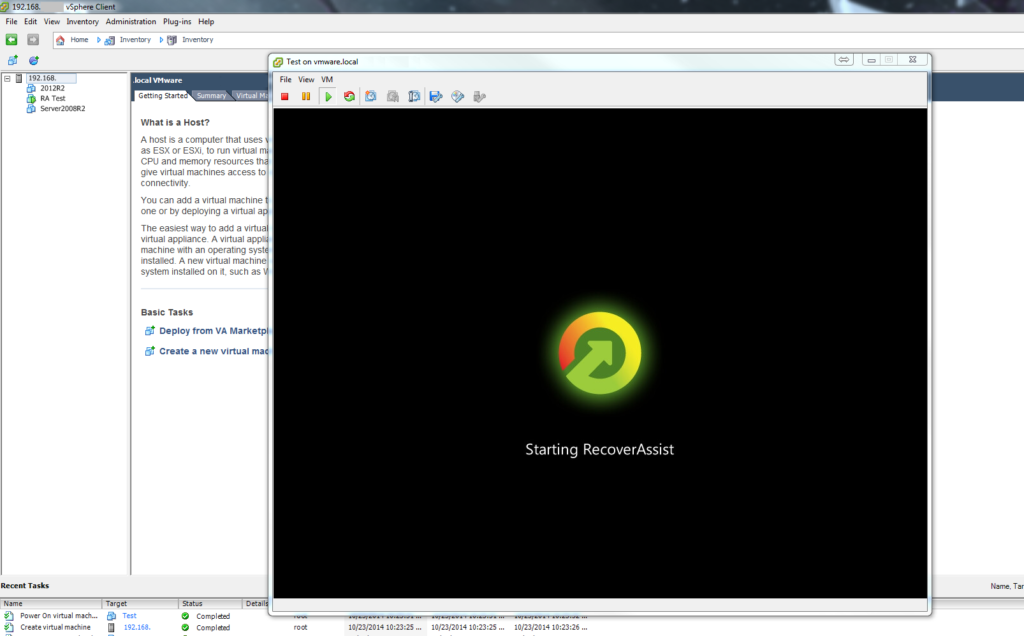
2 thoughts on “VMware virtual machine backups”
Is it possible to do a test P2V recovery to Vmware workstation from an external hard drive to an external hard drive? I have been trying to do this and getting errors such as invalid vhd driver, and it is not finding nor accepting a manual mount of the vhd. It is also reading the host machine’s drive mapping incorrectly.
Hi there,
Basically you’ll need to perform a full bare metal recovery into a new virtual machine running within your VMWare environment.
We have the following video on how this is done through Hyper-V, however the steps generally are the same within VMWare.
https://www.youtube.com/watch?v=VN_ZBTPJgaY