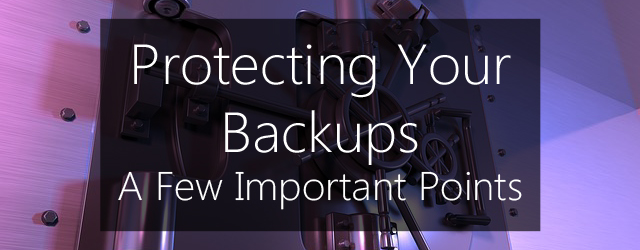Your business relies upon its IT systems and data, and backups are what make sure they’re properly protected. You know this, we know this. No bombshells in this article yet, right? Well what might not be so obvious is that if your backups themselves aren’t properly protected, those critical systems and data could be at just as much risk as if you’d never created backups in the first place.
But don’t worry, there’s no need for panic. Protecting backups is simple, and in this article we’re going to walk you through some of the best ways to do it.
Redundancy is key to protecting backups

Just what the heck is redundancy? In a nutshell, it means that if one of your backups fails you still have others that can be recovered. And that’s pretty important, because if all of your systems and data are dependent on just one backup in just one location, you’re going to be in some serious trouble should that backup fail when you need it.
The most basic rule of redundancy can be found in the 3-2-1 rule of backups. We’ve covered it before, a couple of times.
A quick summary? Three backups of all important data, on at least two different backup media, with at least one stored offsite.
Offsite backups are a core part of protecting backups with redundancy, because chances are that the same disaster that takes out your infrastructure will also take out your onsite backups.
Keeping on top of reports is important

The first step to protecting your backups is knowing their status. The reports and alerts you receive from backup software such as BackupAssist will let you know whether your backups have succeeded as expected or failed. If you don’t keep on top of these reports, you may not discover that your backups have all failed until it comes time to recover – it doesn’t need to be stated just how disastrous this could be.
How you check your reports and alerts will depend on your backup software, but with BackupAssist you can easily schedule them to be automatically emailed to the relevant team member, or use the MultiSite Manager web application to view multiple sites remotely.
Keeping on top of reports and alerts will make sure you know when something isn’t right at the soonest possible opportunity.
Make sure your storage hardware is well maintained

There’s a sad fact of life that every IT professional knows all too well – storage hardware fails. Portable Hard Drives, for example, can easily become damaged and corrupted due to jostling. This is particularly something to consider if you’re rotating your HDDs offsite as part of your backup strategy.
Even without jostling, however, hard drives will wear out from frequent use – particularly when frequently powered on and off. As such, the average lifespan of a hard drive is only around 6 years. This means that if you’re relying on long-term (or even medium-term) archival backups to HDD, you will probably need to replace the hardware periodically and migrate the backups across.
Maintenance is important no matter what type of hardware you’re using for storage – tapes will need to be stored in a cool location and cleaned of dust regularly, and SSDs can wear out faster than HDDs, for instance.
Even the most diligent, well thought out backup strategy will be for nothing if the storage destination fails at the critical moment.
Most importantly – perform regular test restores!

Finally, and most crucially, there’s one golden rule of protecting backups – test, test and test!
Performing regular test restores and recoveries of your backups is the only guaranteed way to know that you’ll be able to restore your business-critical systems and data should disaster strike. This isn’t only best-practice, it’s common sense.
Check out some of our previous articles about performing test restores to find out more:
What’s your company doing to ensure its backups are protected?
Leave a comment below, tweet @BackupAssist or post to Facebook.
Share this article, because healthy backups matter!