In another blog article we discuss why we recommend using a dedicated “backup user account” to connect BackupAssist 365 to Microsoft 365 / Office 365.
Here, we go through the steps on how to do this. Please note, this method is preferred because:
- Better security – the backup user can be assigned a special complex password that is only used in BackupAssist 365 and is never given to users.
- No licence is required for the backup user – therefore it won’t cost anything.
How to set up the backup user account for backing up Office 365 SharePoint documents
Follow these instructions:
- Create a new user in Office 365, as shown in the screenshot below. You can call the user anything you want, but we recommend something that will be easy to remember.
- Create a password at the time of setting up this user.
- Make sure both checkboxes at the bottom are unchecked.
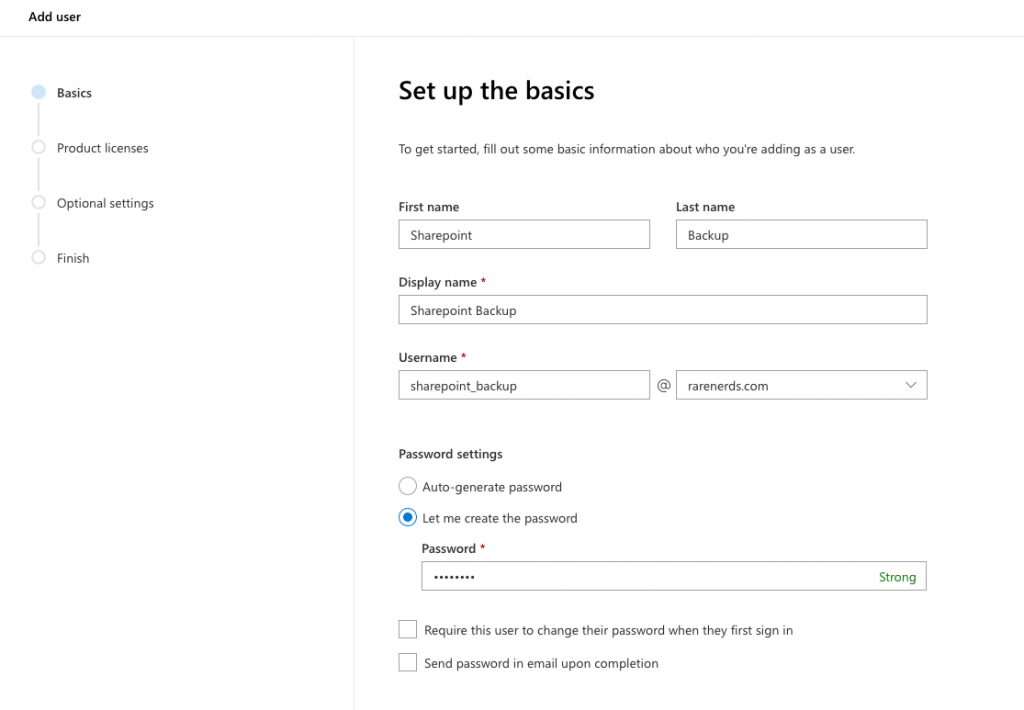
2. Create the user without a license. This is so you don’t have to pay for an unnecessary license.
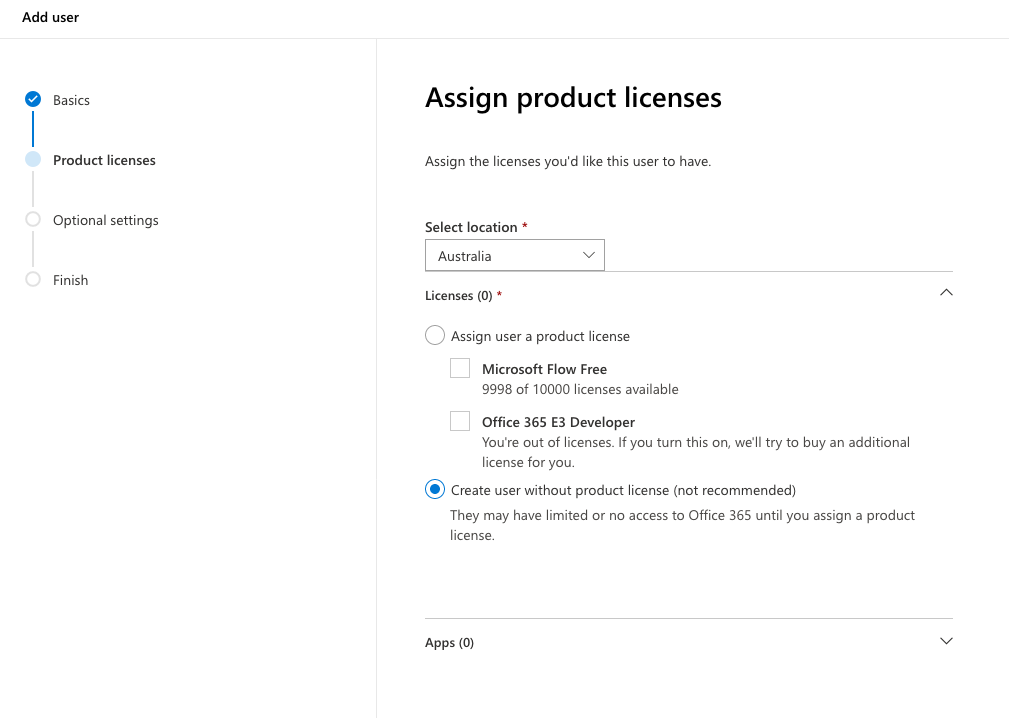
3. Set the role to SharePoint administrator. To do this, uncheck the “User” checkbox and then check “SharePoint administrator”. This role is required to allow the user to connect and back up Office 365 SharePoint sites and docs (Note: if you also wish to back up Mailboxes with the same user identity, also check the “Exchange administrator” role. Full details are on this page.)
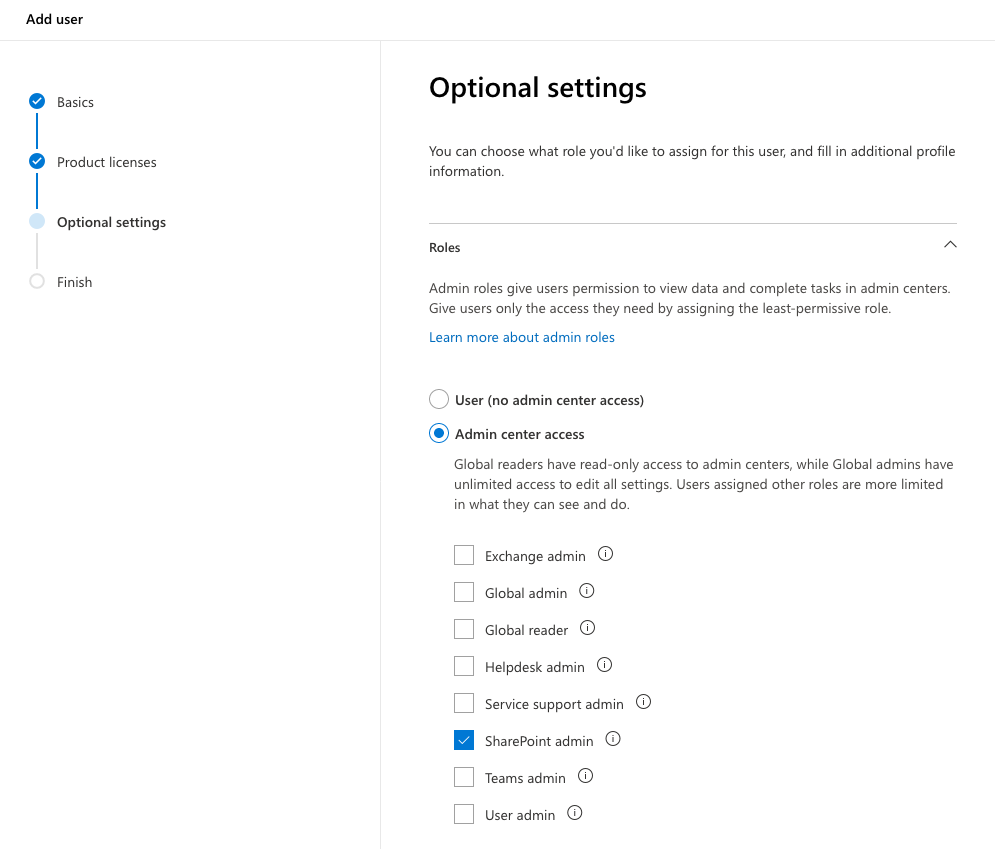
4. Confirm the settings as shown
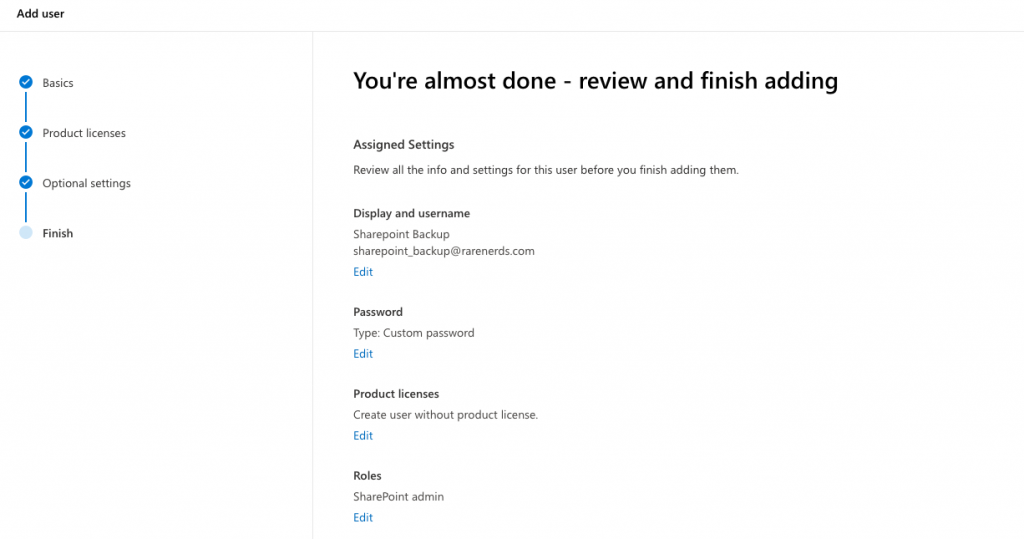
5. Then complete the account creation.
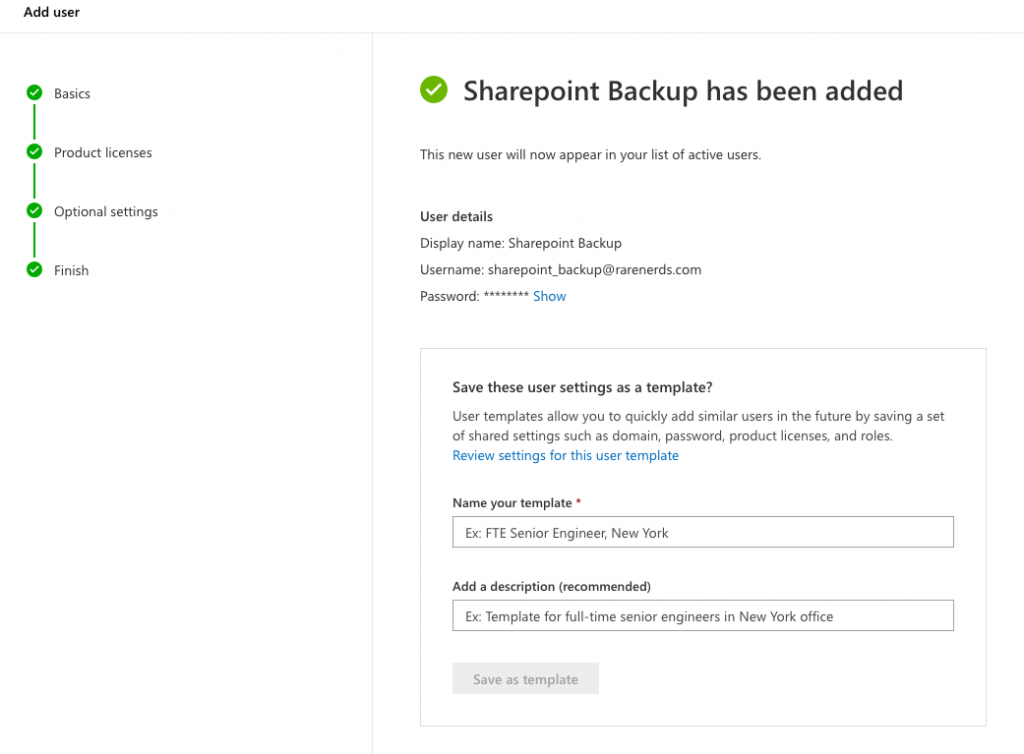
You can then go ahead and use this login when connecting to SharePoint in BackupAssist 365.
Security note
You authenticate to Office 365 via a web browser. This is known as oAuth authentication. After you have logged in, an oAuth token is stored within BackupAssist 365 task, stored securely encrypted on disk. These credentials are never included in any diagnostics file that you send to our technical support department.
Article last updated: 31 May 2021.




