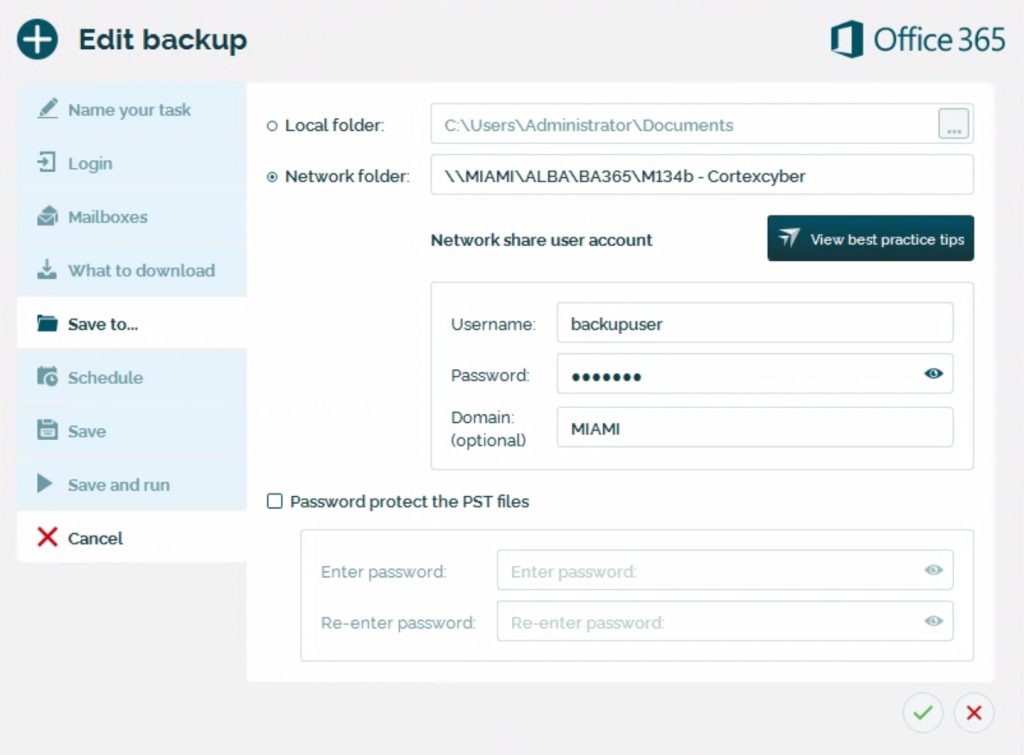TL;DR summary
- When backing up to a Network Share, you’ll need to specify the credentials (username / password) to allow BackupAssist 365 to access it.
- Mixing different credentials to the same network destination across different backups is not possible. You must use the same set of credentials.
- Mixing different credentials to the same network destination across the user’s interactive login session is also problematic. If you connect to the network share while you’re logged in and are using the BackupAssist 365 GUI, you should use the same set of credentials.
Setting up the credentials
In BackupAssist 365, you can specify the network share in the “Save to…” tab when creating or editing a backup:
You must specify a valid set of credentials with read/write access to the network share.
Why mixing different credentials across different backup jobs is not possible
All of your backups run under the same Windows account – which is the LocalSystem account on the machine where BackupAssist 365 is installed.
Under the Windows security model, the local login session can authenticate to remote resources on a machine-by-machine basis. So, if you use different network shares on the same remote machine for different backup tasks, you must use the same set of credentials.
To avoid ambiguity, here’s an example:
This will workBack up Exchange mailboxes to \\canada\mailboxes using account “ottawa”Back up SharePoint to \\france\sharepoint using account “paris” |
This will not workBack up Exchange mailboxes to \\canada\mailboxes using account “ottawa”Back up SharePoint to \\canada\sharepoint using account “vancouver” |
In general, you can even test this out for yourself by using the ‘net use’ command from the command prompt:
C:>net use \\canada\mailboxes /user:ottawa
Enter the password for ‘ottawa’ to connect to ‘miami’:
The command completed successfully.
C:>net use \\canada\sharepoint /user:vancouver
System error 1219 has occurred.
Multiple connections to a server or shared resource by the same user, using more than one user name, are not allowed. Disconnect all previous connections to the server or shared resource and try again.
Avoiding problems with the interactive login
If you are setting up a backup job, you may find it useful to connect your interactive login session to the network share.
If you do, you should use the same set of credentials to avoid potential access problems with clashing credentials.
When you do a restore, BackupAssist 365 GUI will access the network share from your interactive login to enable you to navigate the backup and select what to restore.
The actual restore is then done by the BackupAssist 365 service.
Therefore, to avoid any problems, it’s easiest to use the same set of credentials.
For cyber security reasons, we recommend disconnecting from the network share after you finish your tasks.