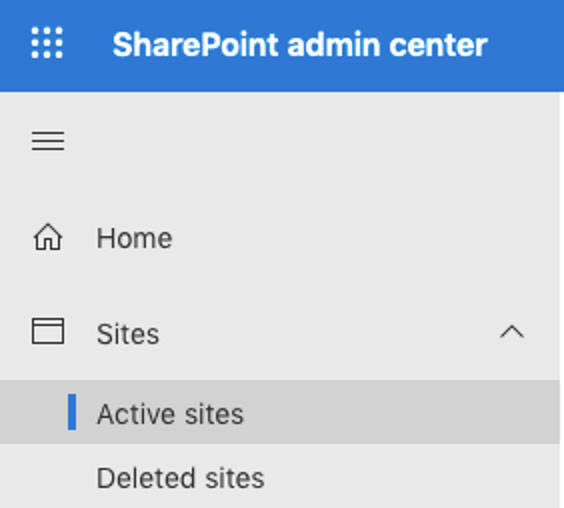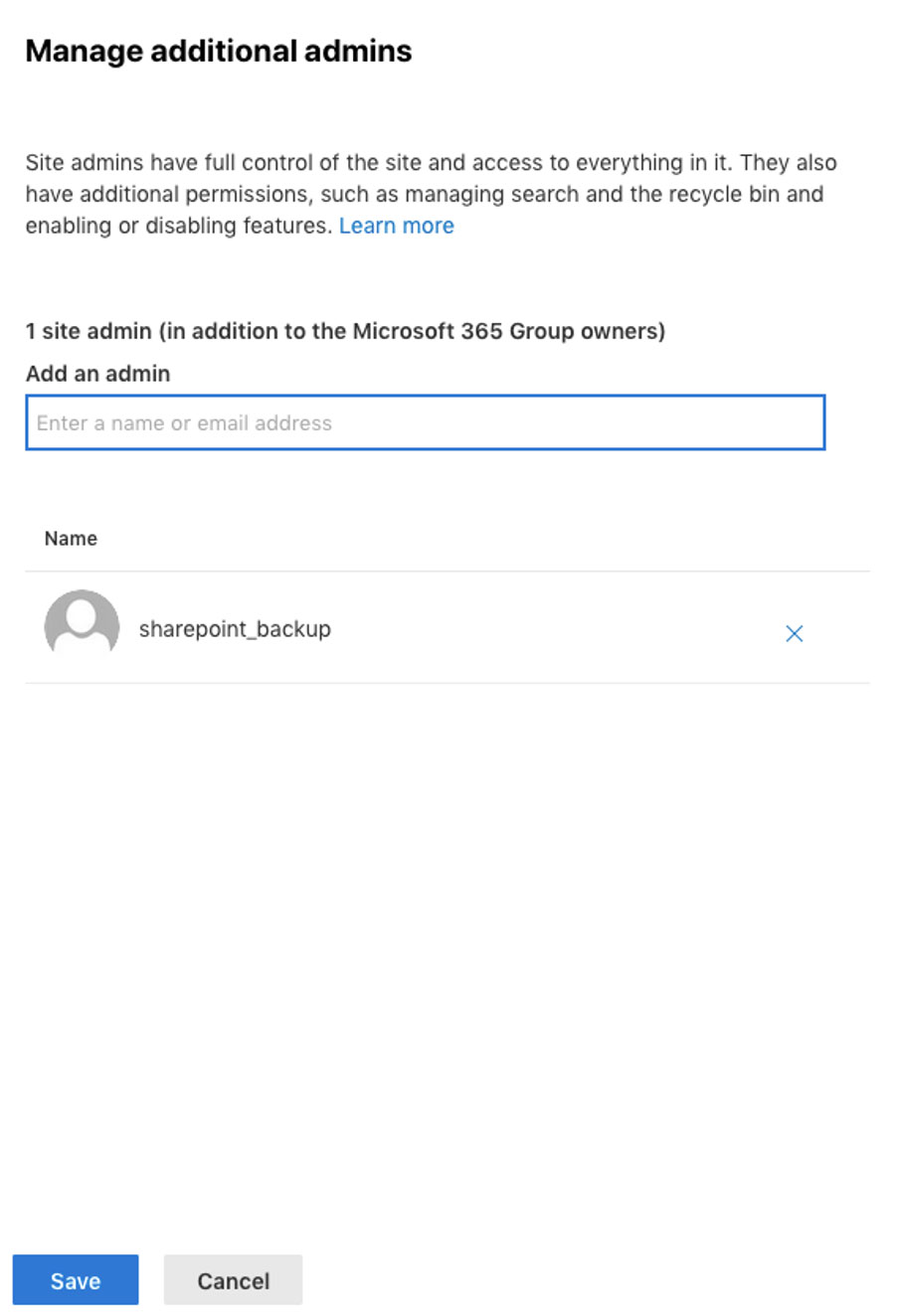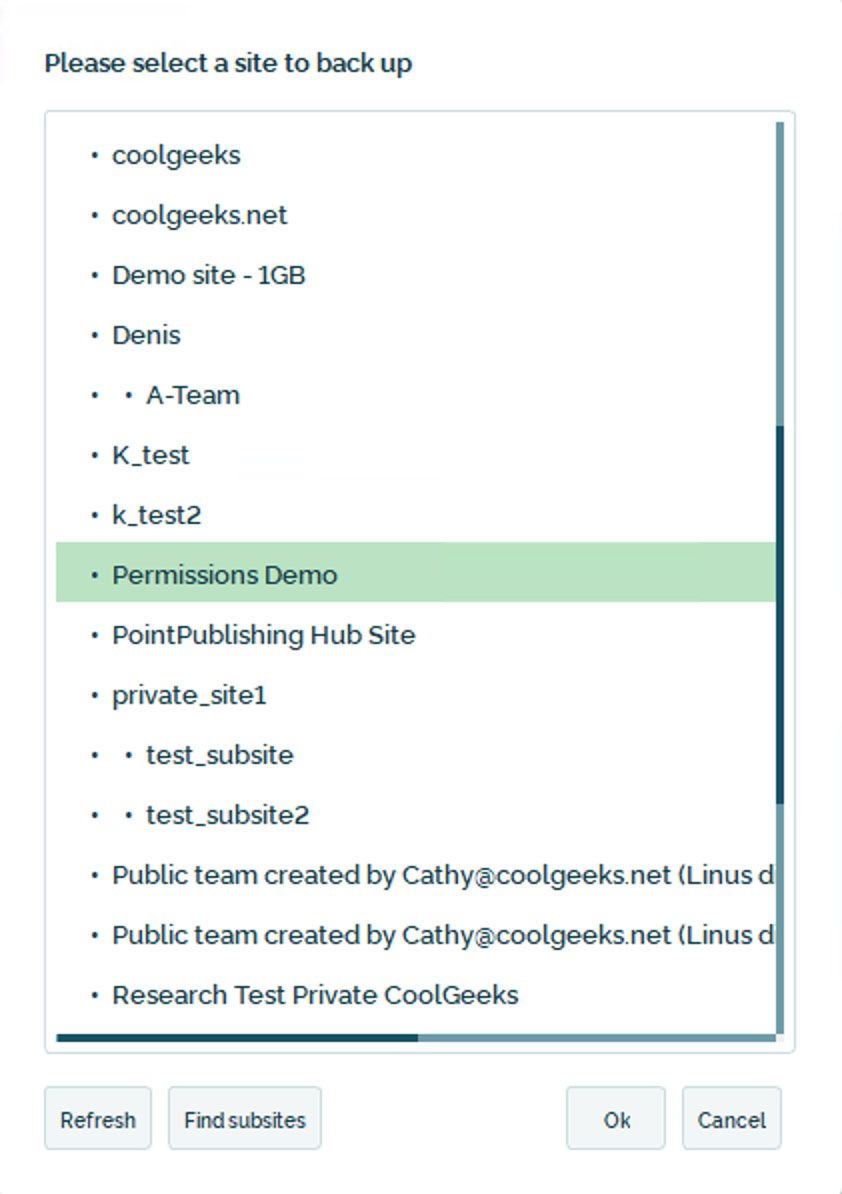Two permissions are illustrated, they are independent of each other. You can select the permission most appropriate for your environment.
The steps to create and configure a new user in Office 365, for use as a Backup user in BackupAssist 365 can be found here:
- As the Backup User, authenticate to the SharePoint Tenant’s Admin Site. For example, if the SharePoint URL is example.sharepoint.com, then the Admin site will be example-admin.sharepoint.com
-
In the SharePoint admin center, click on the Sites -> Active sites menu.
-
From the list, select the site you need to backup. The screenshots here show a site called “Permissions Demo”.
-
From the dropdown menu, select Permissions -> Manage additional admins
-
Add the backup user’s name and click save.
- It may take some time for the SharePoint permissions to be fully updated.
-
Once the SharePoint permissions have synchronised, the SharePoint site will be available to select in BackupAssist 365.
Note: If there was a SharePoint Subsite under the “Permissions Demo” site, then by default, that site will be available in BackupAssist 365 too.
You should now repeat this process for other sites that you want to back up.
Please note – this process is time consuming, and we are now working on a more automated, temporary workaround that will enable you to grant permissions for all sites in a single PowerShell script.
Stay tuned…