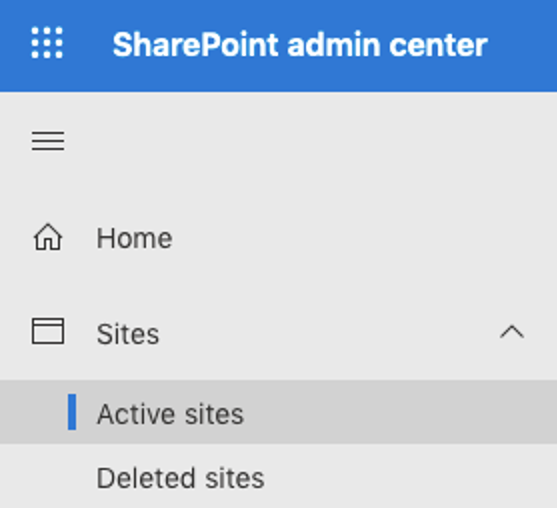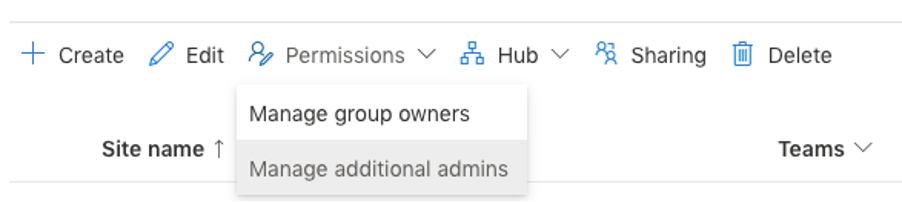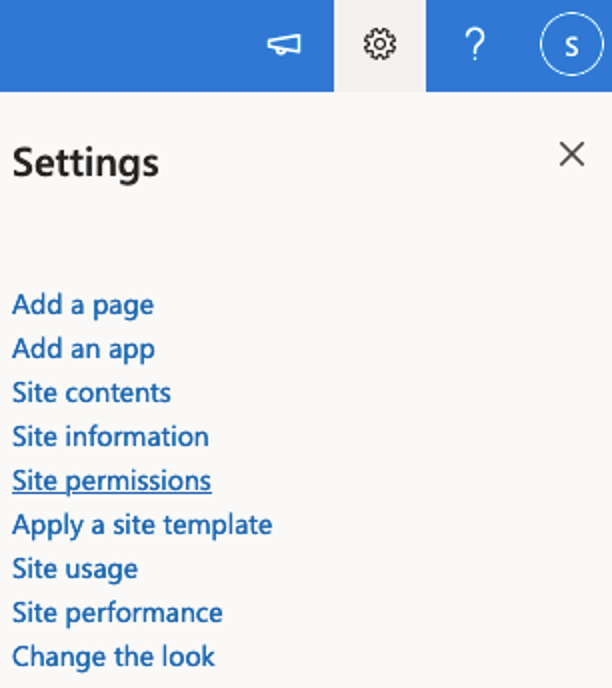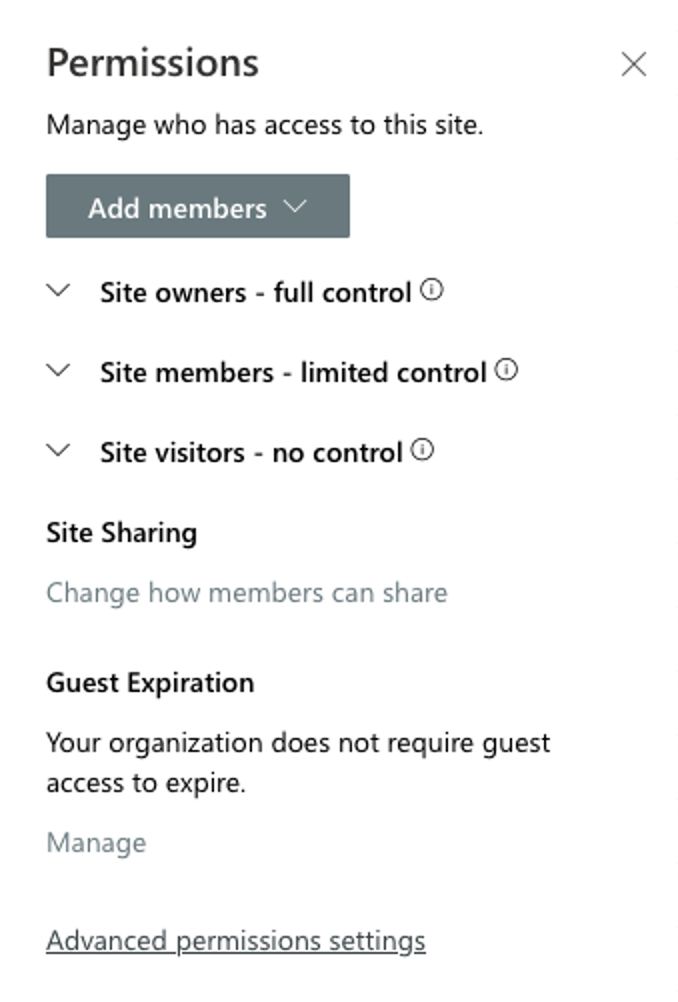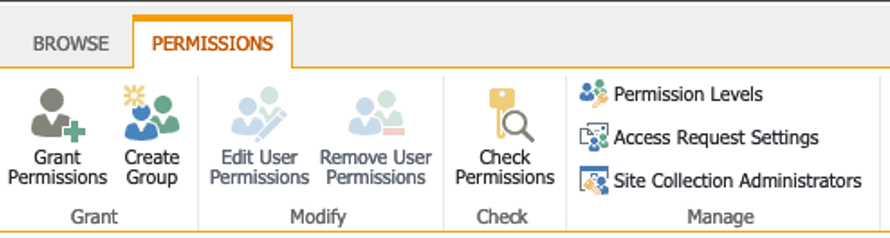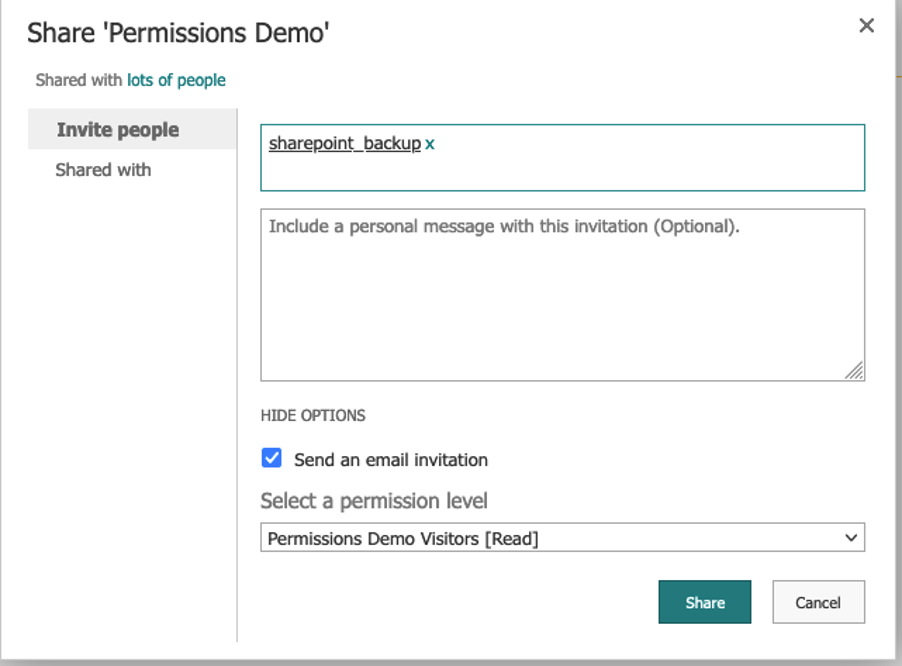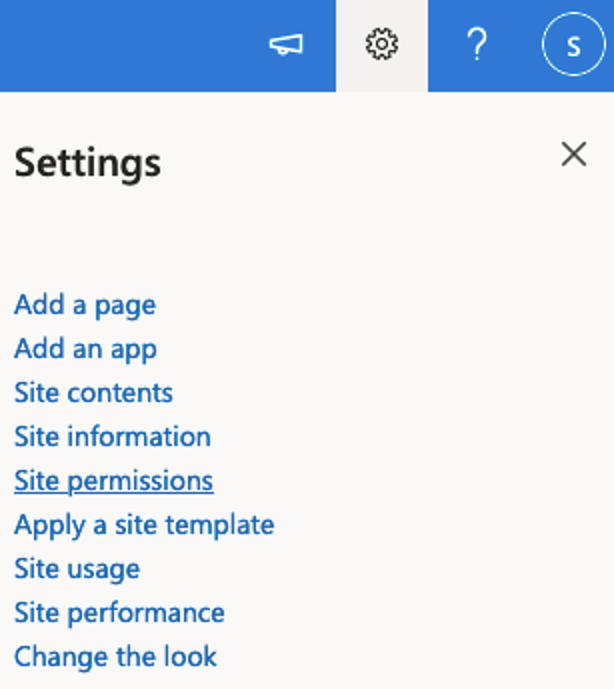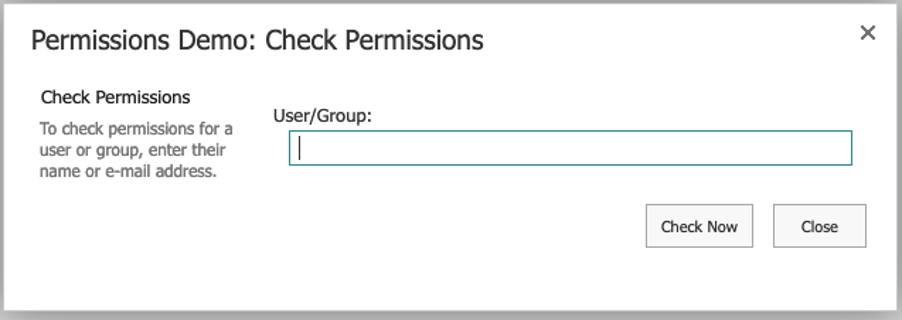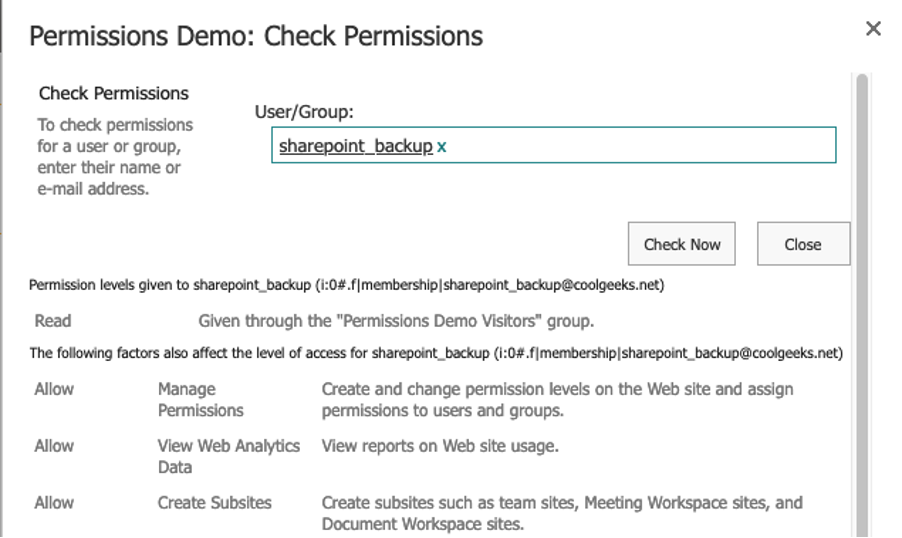Following this guide will help us pinpoint the source of any failures.
- Manually check and configure the backup user to be a SharePoint “Site Collection Administrator”
- Follow the steps in Section 1
- Try running the backup again to see if it works.
- Manually add the backup user to the Visitors Group for the SharePoint site
- Follow the steps in Section 2
- Try running the backup again to see if it works.
- Manually verify that the backup user has permissions to access the website via the web browser
- If this is not possible, then it means there is a permissions issue.
Section 1 – Objective: To manually configure a backup user as a SharePoint “Site Collection Administrator”.
- As the Backup User, authenticate to the SharePoint Tenant’s Admin Site. For example, if the SharePoint URL is example.sharepoint.com, then the Admin site will be example-admin.sharepoint.com
- In the SharePoint admin center, click on the Sites -> Active sites menu.
- From the list, select the site you need to back up.
- From the dropdown menu, select Permissions -> Manage additional admins.
- Add the backup user’s name and click save.
- It may take some time for the SharePoint permissions to be fully updated.
- Once the SharePoint permissions have synchronized, the SharePoint site will be available to select in BackupAssist 365.
 |
Note: If there was a SharePoint Subsite under the “Permissions Demo” site, then by default, that site will be available in BackupAssist 365 too. |
Section 2 – Objective: To manually configure a SharePoint site to grant “Visitor” permissions to a backup user.
Some SharePoint sites may have permissions that restrict that backup user from being added as a Site Collection Administrator. There is an alternative procedure that grants read-only permissions to the backup user.
- As the SharePoint site owner, authenticate to the SharePoint site you wish to back up.
- On the site, click on the settings icon, and from the drop-down menu that appears, select Site permissions.
- From the Permissions menu, select Advanced permissions settings.
- On the Permissions toolbar, click Grant Permissions.
- In the top field, enter the backup username and click Show Options.
- From the permission level drop-down menu, select Visitors and Click Share.
- You can now close the Permissions screen.
- It may take some time for the SharePoint permissions to be fully updated.
Once the SharePoint permissions have synchronised, the SharePoint site will be available to select in BackupAssist 365.
 |
Note: If there was a SharePoint Subsite under the “Permissions Demo” site, then by default, that site will be available in BackupAssist 365 too. |
Section 3 – Objective: To manually verify a backup user can access a SharePoint site via the web browser.
- As the SharePoint site owner, authenticate to the SharePoint site you wish to back up.
- On the site, click on the settings icon, and from the drop-down menu that appears, select Site permissions.
- From the Permissions menu, select Advanced permissions settings.
- Click Check Permissions, and in the pop-up window, enter the username of the backup user, then click Check Now.
- If the permissions are valid, a window like this should appear, showing the permission granted to the backup user.
- If the backup user is as a minimum granted the “Visitor” permission, it should be possible to visit the SharePoint site in a web browser and authenticate as the backup user.
If by this stage you cannot access the SharePoint site via a web browser, when logged in as the backup user, this means there is some policy that prevents the backup user from accessing the site.
There are several possible causes. Microsoft has published a number of articles, which can be accessed from this page:
If you find a solution that works, we would love to hear about it.