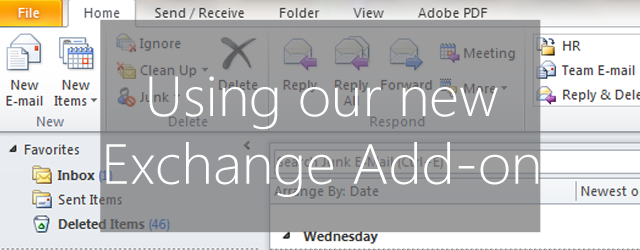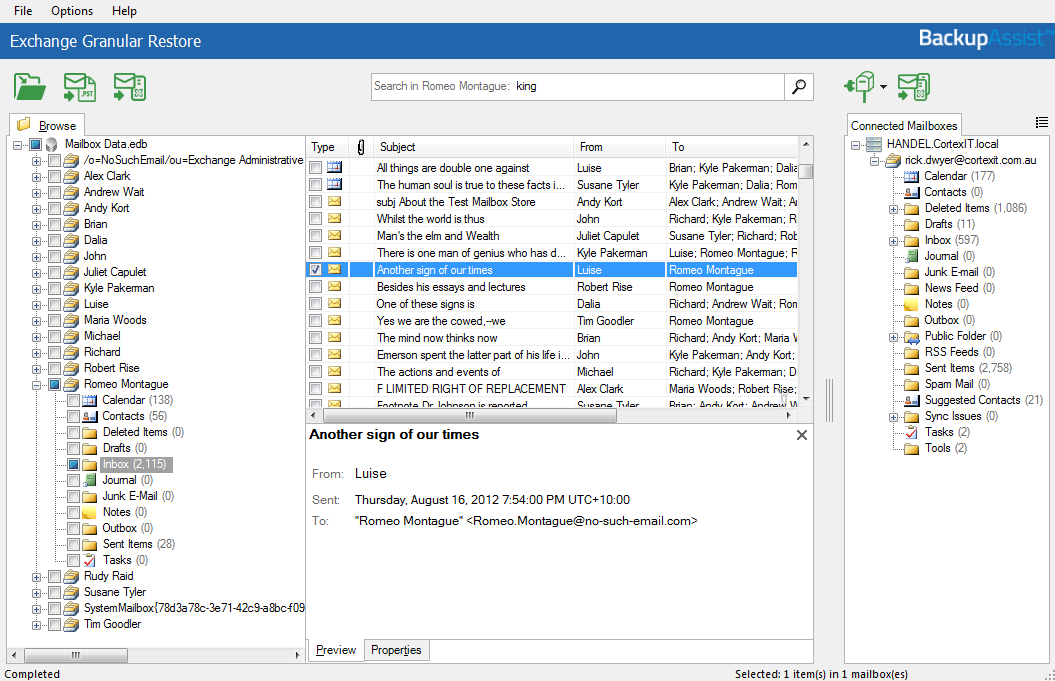With the upcoming release of Exchange Granular Restore from its beta, we thought now might be a good time to run through the parts of the add-on that will be most useful to you.
Creating your Exchange backup
Exchange Granular Restore works much differently from Exchange Mailbox Protection, our old add-on. Whereas the old add-on created an entirely new backup, Exchange Granular Restore works by digging into a ‘regular’ backup. This means that you could, for example, use your System Protection backup of your Exchange server for both full server recovery and for granular restoration.
If you are using Exchange Server 2013, 2010 or 2007 you should create your Exchange backups using System Protection, File Protection or File Archiving jobs.
If you are using Exchange Server 2003 you’ll need to create your Exchange backups using Exchange Mail Protection as 2003 isn’t supported in Exchange Granular Restore.
Why the ‘regular’ engines are your best options
System Protection, File Protection and File Archiving use Microsoft Volume Shadow Copy Service (VSS) to back up Exchange data. They can back up your email data even while Exchange is running. This means BackupAssist doesn’t need to wait until after-hours to backup and can even use these backups to perform a complete restore of your Exchange Servers or even your individual storage groups. In comparison, the old add-on, Exchange Mailbox Protection, creates entirely separate backups that can only be used for restoring individual mail items.
Preview before restoring
You can use the browse function to flick through mailboxes and folders in your search for items to be restored. It’s all laid out in a familiar tree structure and you can restore everything from a mailbox to a single email.
Exchange Granular Restore also has a solid search function which can root down and seek out the exact data that you want to restore.