Recovering the system state of your server from a created by the Server 2008 backup wizard, wbadmin or BackupAssist image backup is a very simple process. To begin you’ll need to have done the following:
1) Created an Image backup of your primary system partition using either the Server 2008 backup wizard, wbadmin or BackupAssist .
2) Ensure that the image storage location is accessible by the server you are recovering.
To being the process you will need to launch a command prompt window on the server to be recovered. You can do this by going to Start > Run, then entering CMD.EXE into the run now dialogue.
(If you have UAC enabled on you will need to go to Start > All Programs > Accessories) then right click on the entry “Command prompt” and choose run as administrator to ensure the command prompt window has adequate privileges to perform the restore)
From command prompt window, execute the below command. This will provide you with a view of the image backup catalogue for your server:
wbadmin get versions
The catalogue list will be similar to the following:
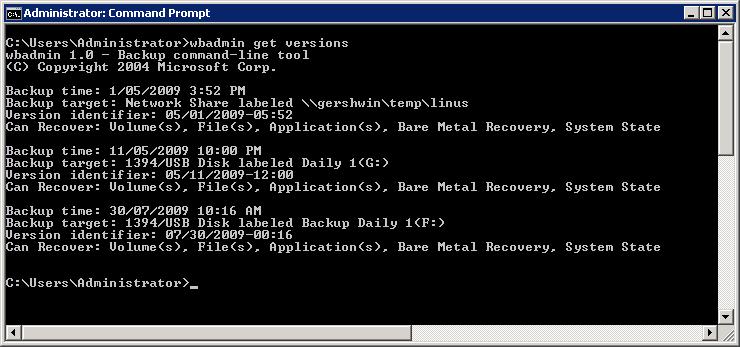
Each of these entries is a backup that has been made of your server. Under each entry you can see the time it was created and what type of restore you are able to perform. Backups of the system volume, created by the Server 2008 backup wizard, wbadmin or BackupAssist will list “System State” under Can Recover.
From this list find the System State backup you wish to recover. Make a note of the Version identifier pertaining to this backup as you will need this for the next step.
To start the restore process you will need to run the follow command:
wbadmin start systemstaterecovery -version:[version identifier]
For this example we chose to restore the latest backup with the version identifier 07/30/2009-00:16. So the command line we entered was:
wbadmin start systemstaterecovery -version:07/30/2009-00:16
After executing this command you will be prompted to continue. If you are happy to begin the restore process press “y”, followed by the enter key. The restore will then begin.
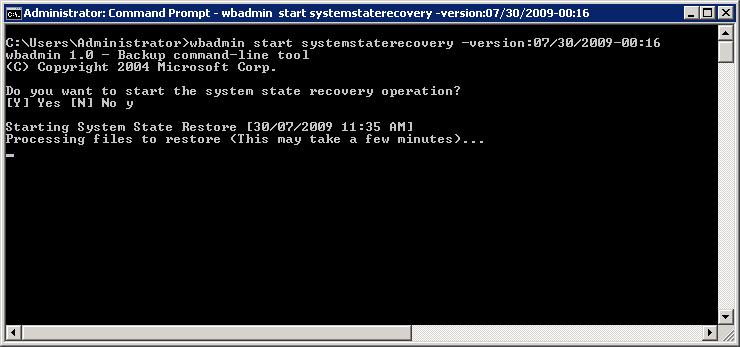
When the restore has completed you will see the message shown below. You will need to reboot your server to finalize the recovery.

Once you server has rebooted your server the System State restore will be complete.
10 thoughts on “Recovering a Windows 2008 System State from an image backup created with the Server 2008 backup wizard, wbadmin or BackupAssist”
thanx to post this recovery procedure it has halped me lot
Credit you championing details. It helped me in my assignment
Thank you very much, very helpful!!!
great!!!! so helpful to me.
HI thanks for this post but i have done this in Directory service restore mode. Will it be fine with restore.?
Hi
How if using 3rd party backup software? do you restore directly/original location?
Thank you
Hi Thierry,
Can you confirm which 3rd party software you’re using to perform the restore of your system state with?
If you’re attempting to do this with BackupAssist, unfortunately since system state can only be recovered using the command line (as listed above) then this is the method you’ll need to take.
Thanks,
Stuart
BackupAssist Support Team
Hi, when I do a “wbadmin get versions”, the drive letter returned for my RDX backup drive is listed as Z:, when it is actually F:. I cannot complete a systemstaterecovery with just the version as it tells me the location is invalid. Can you suggest a way forward for me please ?
Hi Colin,
The reason it’s showing as Z: drive is because you’ll be using a data container that’s located on the RDX cartridge. By default BackupAssist mounts the data container to Z: drive.
It’s recommended that if you’re going to be recovering system state, that you should recover the entire OS using bare metal. The documentation to do this is located at https://www.backupassist.com/education/v9/backupassist/system-recovery-guide.html.
Hi Stuart, thanks for the reply. I had managed to figure out that I had to mount the data container and assign driveletter z: to make the restore work (eventually), but only did the system state restore. This seems to have solved out problem though (after leaving and rejoining the domain). I am now having a problem restoring an individual file though ; Starting Backup location connection
Backup location connection Success
Starting restore
Cannot mount the required snapshot for Z:\WindowsImageBackup\HPNAS\Backup 2017-01-03 220142\d6ce2da0-e51a-469c-a3e4-be58c007b136.vhdx. BA will attempt restore without the original snapshot
No reboot required
Restore failed with exception:
MountToolLib.InvalidVHDException: Failed to create difference VHD ‘C:\Users\Administrator\AppData\Local\Temp\1\bg1ywdrs.eza_difference.vhdx’. Error#1 (Error.) —> MountToolLib.Providers.Mountable.VHDMountable.RealSCSIException: Failed to create difference VHD ‘C:\Users\Administrator\AppData\Local\Temp\1\bg1ywdrs.eza_difference.vhdx’. Error#1 (Error.)
I have tried mounting the VHD container again with no improvement (I don’t think this is necessary for file restore though)