Active Directory is a dependent on Windows Server system files, and is restored as part of what is called a system state restore. This article looks at how to protect Active Directory using a BackupAssist System Protection backup and a Windows system state restore.
Active Directory backup
BackupAssist’s System Protection, creates an image backup of selected volumes. This type of bare-metal backup is a critical part of any backup solution and should be performed regularly so that your server can be recovered. The image backup includes all of the Active Directory and system files required to perform an system state restore.
It is possible to select only some of the data on the volume by using the Manage backup job menu. This is not recommended, as the only way to ensure all the required system state data is included in a backup, is to allow a full volume backup to take place.
You will not need to back up the volume each time the backup runs because, once a full backup has been created, System Protection will only back up data that has changed.
To create the System Protection backup:
- Select the BackupAssist Backup tab
- Select System Protection
- On the selection screen, select Back up the Entire System.
You will see under the data selections that the item Critical Volumes is included. This will ensure that the system state data required by Active directory is included in the backup.
- Follow the rest of the steps to create the backup job.
For more information, please refer to our System Protection guide
Active Directory restore
You can use your System Protection backup to perform a system state restore. A system state restore will include critical files including boot files, registry data, Active Directory data and the system files that Active Directory is dependent on.
The restore process uses wbadmin, a restore tool that allows you to use an image backup to perform a system state restore of system files.
Requirements:
- System Protection backup of the entire system
- The backup must be accessible by the server you are restoring to
The system state restore process:
- Launch a command prompt on the server.
You can do this by going to Start > Run, then entering CMD.EXE into the run now dialogue. If you have UAC enabled on you will need to go to Start > All Programs > Accessories) then right click on the entry Command prompt and choose Run as administrator to ensure the command prompt has adequate privileges to perform the restore.
- From command prompt window, execute the below command. This will provide you with a view of the System Protection backup catalogue for the server:
wbadmin get versions
The catalogue list will be similar to the following:
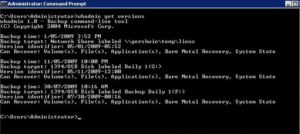
Each of these entries is a backup that has been made of your server. Under each entry, you can see the time it was created and what type of restore you are able to perform. System Protection backups of the system volume created by BackupAssist will list System State under Can Recover.
- From this list, find the backup that you wish to restore from.
- Make a note of the Version identifier for this backup. You will need this for the next step.
- Start the restore process by running the following command:
wbadmin start systemstaterecovery -version:[version identifier]
For this example, we chose to restore the latest backup with the version identifier 07/30/2009-00:16. So the command line we entered was:
wbadmin start systemstaterecovery -version:07/30/2009-00:16
After executing this command, you will be prompted to continue.
- If you are happy to begin the restore process press y followed by the enter key.
The restore will then begin.
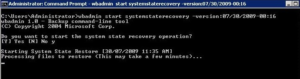
When the restore has completed, you will see the message shown below. You will need to reboot your server to finalize the restore.
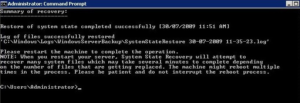
Once your server has rebooted, the System State restore will be complete.


4 thoughts on “Restoring Active Directory with BackupAssist”
But what about AD restores from v6 SystemState (File Archiving) backups?
What about AD restores from v6 SystemState backups?
Hello Keith, Laurin
Yes, you can also restore Active Directory using a System State backup. You can create a Windows SystemState backup using File Protection and File Archiving in v8, but we do not recommend System State backups because of a misconception that they can be used to recover your computer, which they cannot. Only a System Protection bare-metal backup can be used to perform a recovery.
No misconception here. For the DC’s, we are not concerned about bare-metal restores. System Protection backups are too slow and too large for our needs. We can lose a DC and take a our time to restore it (they are on a RAID 5 array anyway), and we want fast, small backups that contain only the essential data to rebuild the system.